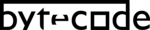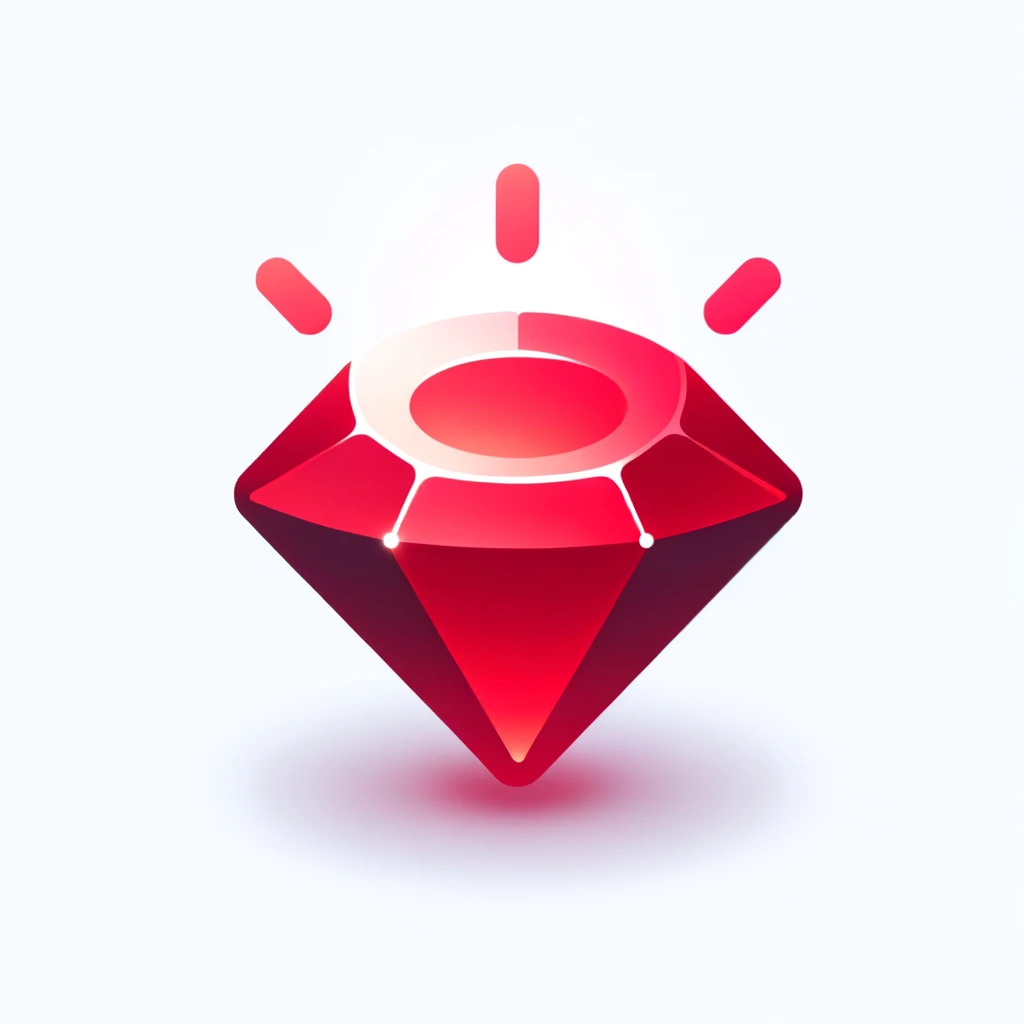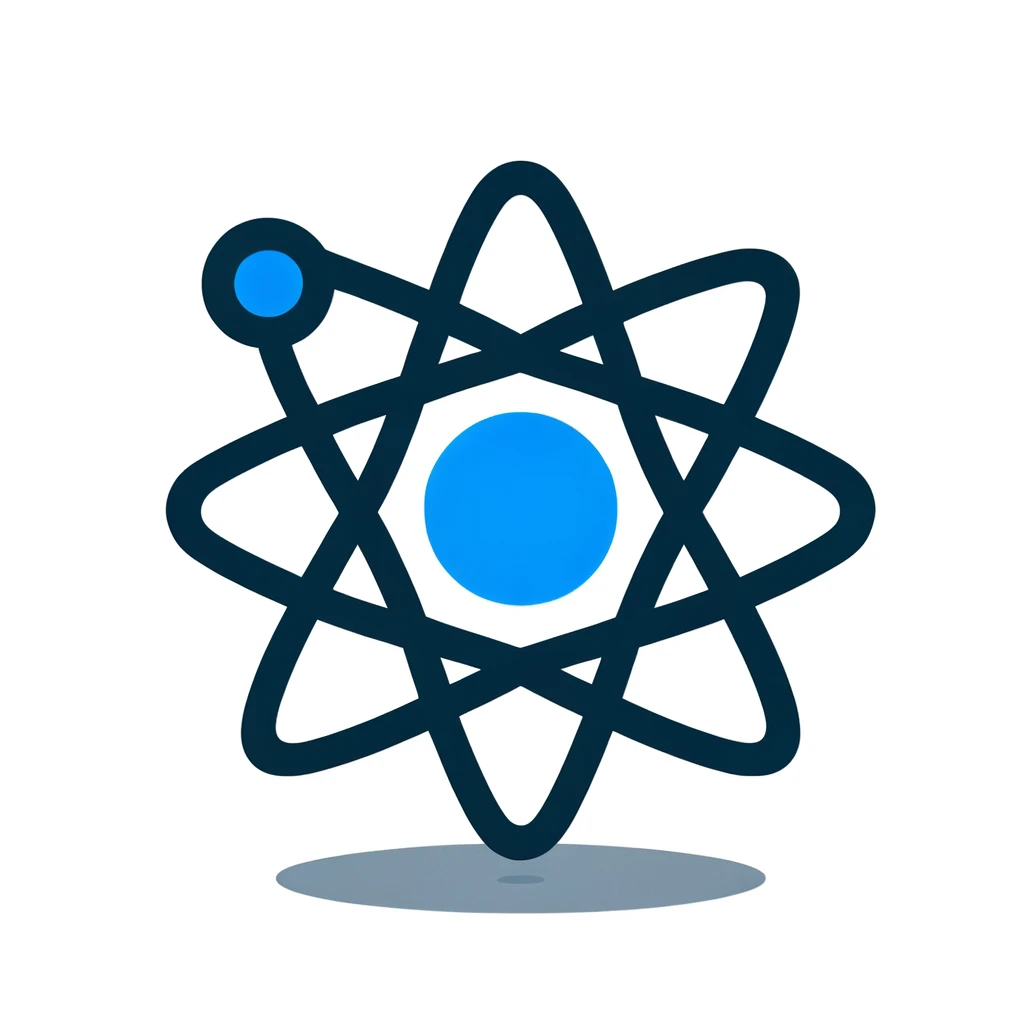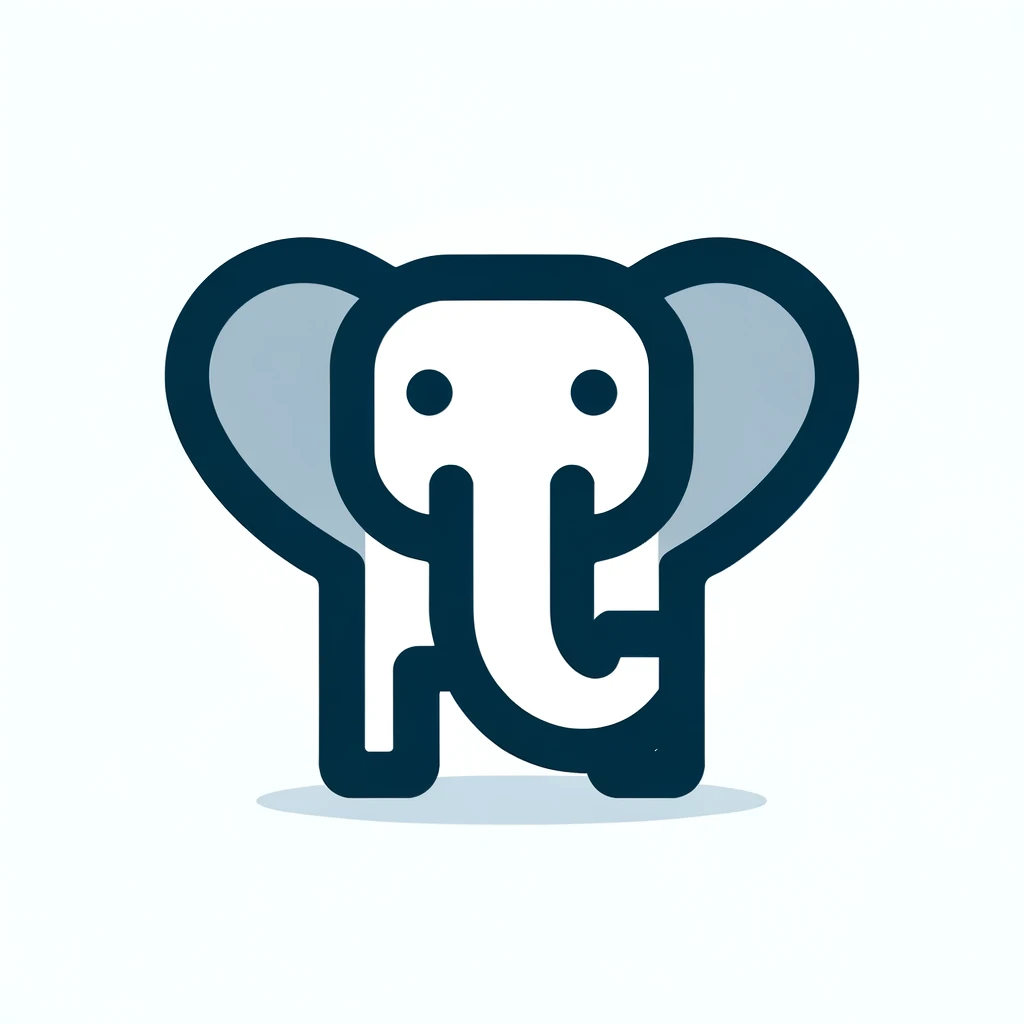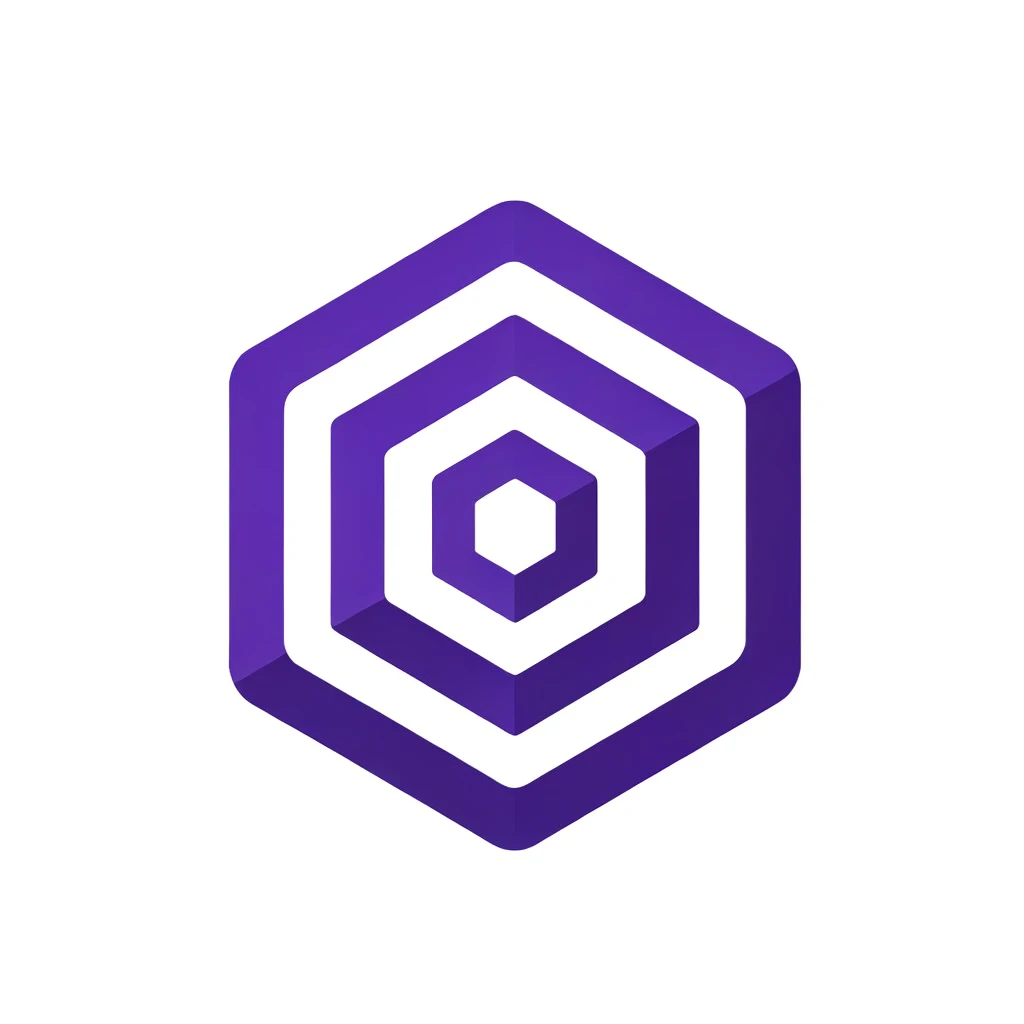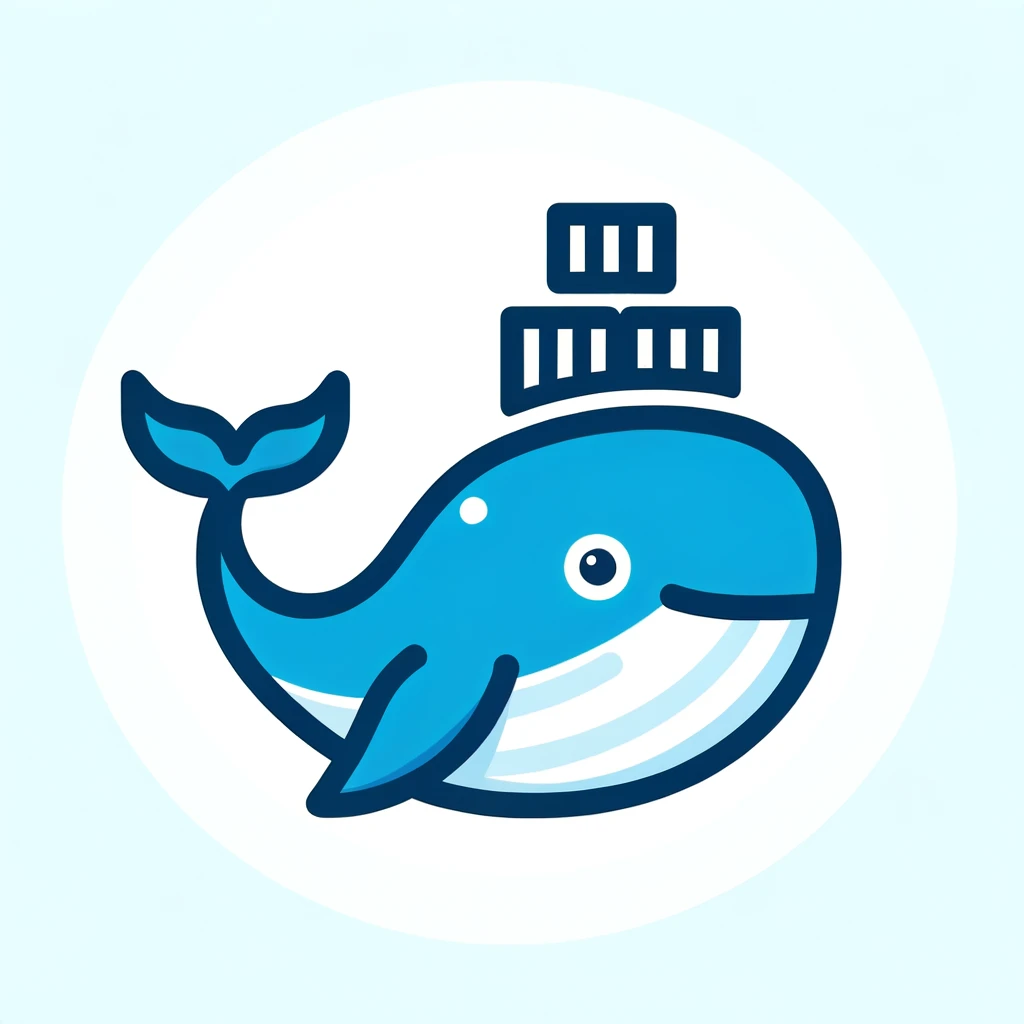Deploying your Shopify app on DigitalOcean can seem daunting, but with the right steps, it’s a breeze. This guide will walk you through deploying your Shopify app using DigitalOcean’s powerful cloud platform.
Step 1: Prepare Your Shopify App
Before you begin, make sure your Shopify app includes a Dockerfile. This file is essential for DigitalOcean to understand how to deploy and run your app. Dockerfile should like something like this
FROM node:18-alpine
ARG SHOPIFY_API_KEY
ENV SHOPIFY_API_KEY=$SHOPIFY_API_KEY
EXPOSE 8081
WORKDIR /app
COPY web .
RUN npm install
RUN cd frontend && npm install && npm run build
CMD ["npm", "run", "serve"]
Step 2: Creating Your DigitalOcean App
Create a new application on DigitalOcean and connect it to your Shopify app’s GitHub repository. DigitalOcean automatically detects the Dockerfile and uses it for the deployment process.
Step 3: Configuring Your Environment
You’ll need to set four environment variables in your DigitalOcean app settings:
SHOPIFY_API_KEY
SHOPIFY_API_SECRET
SCOPES
HOST (to be set after your server is up and running)
Step 4: Deploying the App
Once your environment variables are set, deploy your app through DigitalOcean. The platform will build and run your app based on the Dockerfile.
Step 5: Setting the HOST Environment Variable
After deployment, you’ll be given a URL for your app. Update the HOST environment variable in your DigitalOcean app settings with this URL.
Step 6: Finalizing Your Shopify Integration
At first, your app’s URL will show “No shop provided”. You’ll need to point your Shopify store to this URL to install and integrate the app.
Conclusion
Deploying your Shopify app on DigitalOcean simplifies the process, ensuring that your app is scalable and robust. Remember to regularly update and monitor your app for optimal performance.